Thanks to the kind folks over at Elgato, I was lucky enough to receive a number of products from them, I wanted to use this post to take some time to do a short review of the products I received from them.
First of all, I want to provide a quick summary of what I received from Elgato.
- Elgato Wave:3
- Elgato Pop Filter
- Elgato Shock Mount
- Elgato Mic Arm LP
- Elgato Facecam
- Elgato Stream Deck Mini
- Elgato Key Light Air
Let’s now talk about each of these bundled up by category. Before we do that though, I didn’t do any sort of unboxing video, but all of the products were packed really well, presented well and the packaging to dispose of was quite light for the number of products I received.
Audio
Here, I want to talk about four products, first of all, the Wave:3 microphone. Installation and setup were really simple, and I have to say this is the same over all of the products I want to talk about. Standalone, the Wave:3 comes with a stand attached to the microphone, it sits nicely on the desk and has a rubber bottom to stop it slipping on the desk.
Configuring the Wave:3 is done via the Wave Link software. This is available as a free download like all the software products from Elgato and allows you to configure multiple inputs and outputs.
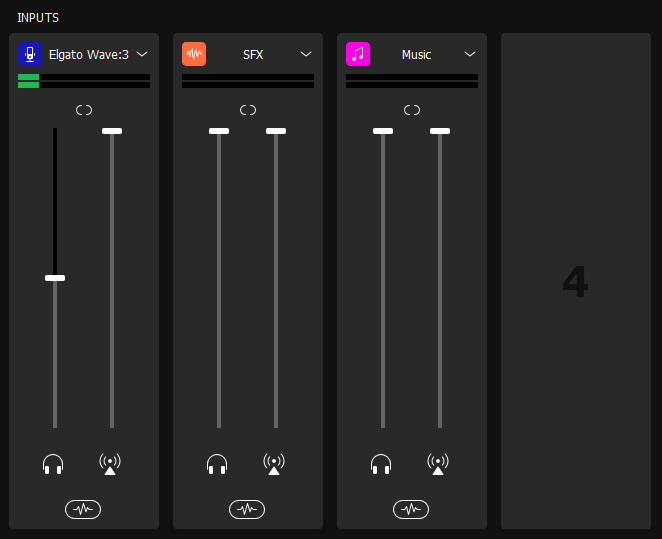
The inputs screen allows you to add different types of input, you can see on the example I’ve got here, I have inputs for SFX and Music. Back to the hardware. The USB cable for connecting to your device is really long, sometimes cables can be too short, but not in this case. It helps because the Mic Arm LP comes with cable management (more on this soon), and even when using this option, I have plenty of cable length left.
Also included is a 2.5mm headphone jack if you want to use it. Two features I really love are the really light touch mute button on the top. With my previous professional microphone, pressing mute would feedback through the microphone, not with the Wave:3, it’s a touch button, so it produces no feedback at all.
The second is the input change, right at the bottom of the microphone is a button that acts as volume control and switches between the headphone volume, and microphone gain.
Now onto the other components. The microphone arm is low profile so swings under my monitor are great. Easy to install, one bracket which is attached to the desk and then the arm placed in the top. You can lift out top inserts on each part of the arm to access the cable management.
The shock mount attaches out of the box directly on the microphone arm so goes on really easily and in seconds. The microphone detaches really easily from the stand and the same screws are used to attach the microphone to the shock mount. Finally, the pop filter I believe is magnetic and slips onto the screw mounts on the shock mount. If you didn’t have the shock mount, then the pop filter would still fit into the microphone.
Rating: 5/5
Camera
Moving now onto the camera. I’ve not had a great deal of time to get under the hood of the Facecam, but my initial impressions are very good. The image quality through the Camera Hub software is incredible.
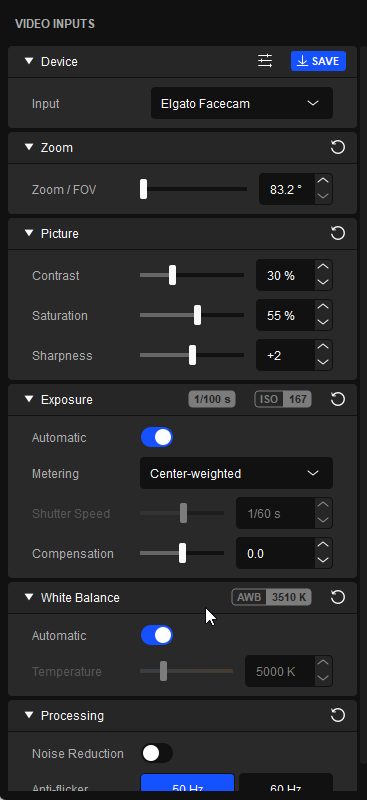
Camera Hub provides you with a number of options to tune the settings of the camera. With previous cameras, I’ve had issues in Zoom or Microsoft Teams where the image quality goes down, this doesn’t appear to happen with the Facecam.
The unit is larger than some cameras I’ve used before, but it fits nicely on top of my screen and doesn’t weigh any more than other devices. Again the cable is plenty long enough for the majority of use cases and it comes with a lens cap to help protect your privacy.
Rating: 4.5/5
Stream Deck Mini
Next up is the Stream Deck Mini. This is a device with six programmable buttons for performing certain tasks on your device. Right out the box, one of the features I love is the ability in the software to define different profiles. So yes I am limited to six buttons in the mini, however, with the ability to have numerous profiles, I can configure way more buttons than I have available.
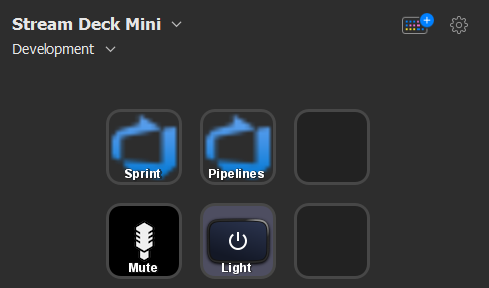
I have a default profile I’m using for everyday work, which includes some buttons to open my list of Pipelines in Azure DevOps as well as my current sprint. I also have a mute button for my headset and a button to turn on my Key Light Air.
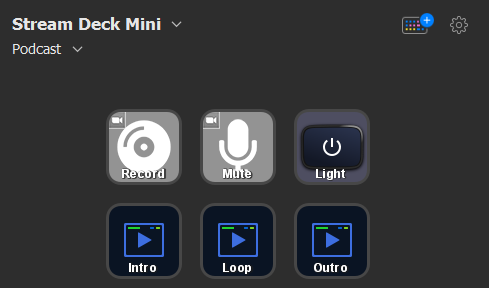
I also have a profile for recording my podcast. In here I again have my light button, because I have the webcam on when recording with guests. I also have a plugin for Zoom which starts recording and mutes my microphone. On the bottom, I have buttons to play three media files, the introduction, loop, and outro of my podcast.
The possibilities with this are endless. If you have a podcast, stream games, video, record in OBS, and many other activities you can simplify your workflow using the Stream Deck. The software includes a list of actions for other software as well so make sure you check it out.
Installation is again very simple, plug and play, backed up by the software which detects the Stream Deck instantly. My only complaint is the length of the cable. Like the other products the cable is long, I’ve had to use a cable tie to make it shorter to fit properly on my desk. It’s a minor gripe but I’m not a fan of visible cables.
Rating: 4/5
Lighting
The last product is the Key Light Air. Starting with the setup, which is more involved than the other products, but still very easy to do. This requires a little construction. First, you have to place the head on the light and then onto the arm, finally feeding the power cable down the track and plugging in where you require.
In order to set up, install the software first, then when it’s running, turn on the light and it will go off, you can then discover the light from within the software. One thing I love is that you can change the temperature of the light as well as the brightness, other than turning it on the first time, I’ve not touched the actual light. I control it all from the Stream Deck or the software.

I’m considering looking at a light for the other side of my monitor to have two of them, I really like this product a lot and it will make big improvements to my environment for calls and presentations.
Rating: 5/5
Summary
In summary, all of the products are very well built, all of them are highly usable, incredibly easy to set up and configure and all work together nicely controlled via easy to use, intelligent software. It’s clear from the packaging down to the disposal of the packaging and everything in between has been thought of from various different aspects, but usability is clearly a cornerstone for Elgato and this comes through in these classy products.
